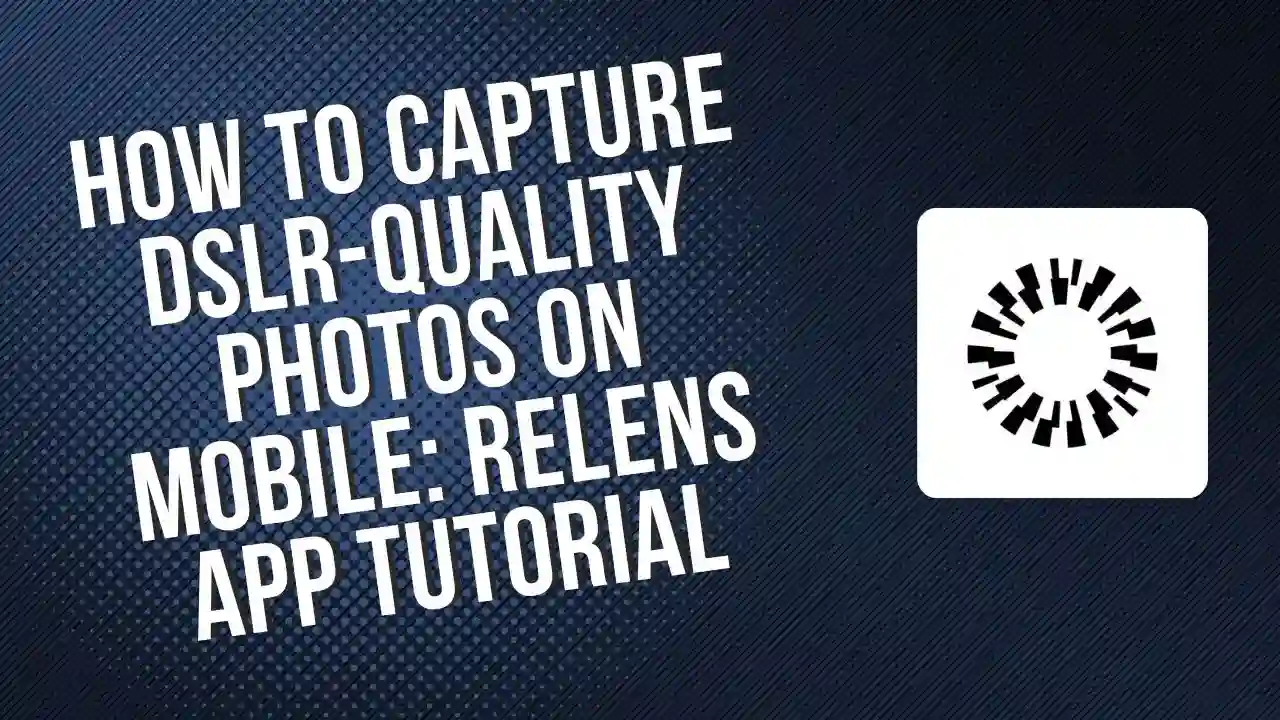Capturing DSLR-quality photos on your mobile phone is now easier than ever, thanks to the ReLens app!
In this guide, we’ll show you how to enhance your mobile photos with DSLR-quality background blur, just like a professional camera shot, using the ReLens app. The best part? You only need one app to get this effect, and it’s simple to use. Stick around till the end, and you’ll learn how to capture and edit stunning images with ease.
What You’ll Need?
- ReLens App (Download it from Google Play Store or App Store)
- A mobile phone with a camera
Let’s get started!
Step-by-Step Guide to Using ReLens App
Step 1: Open the ReLens App
First, open the ReLens app on your phone. Once you launch the app, swipe through the interface until you see the “DSLR Blur” option. This is where the magic happens!
Step 2: Selecting the DSLR Blur Option
Once you’ve found the “DSLR Blur” option, tap on it. This will allow you to apply a blur effect to your photos, just like a professional DSLR camera.
Step 3: Adjust Settings for the Perfect Shot
To click a photo with a DSLR-like background blur, tap the shooting icon in the app. This will open up your camera interface, where you can adjust the settings. Make sure to tweak the options at the bottom of the screen for the perfect focus.
Step 4: Blurring the Background of an Existing Photo
If you’ve already taken a photo and want to add a professional blur effect to the background, tap on the “DSLR Blur” option. After that, click the “Go” button and grant the app storage permission to access your photos. Select the photo you want to edit.
The app will process the image for a few seconds, adding that beautiful DSLR-style blur to the background.
Step 5: Adjust the Blur Intensity
Once the background blur is applied, you can adjust the intensity of the blur effect. Tap on the slider and set it to 2.2 for the best result. Avoid going lower, as it might ask you to upgrade to the Pro version of the app.
You’ll now be able to see the “Before” and “After” comparison, showing how amazing the blur effect looks on your photo!
Step 6: Save Your Image
Once you’re happy with the result, it’s time to save your image. Tap the save icon at the top, and the app will automatically save your edited photo. If it doesn’t save right away, don’t worry! Simply scroll down and click the option to save the image manually.
Step 7: Share and Enjoy
Now that your photo is saved, you can share it with your friends and family or post it on your social media profiles.
Conclusion
Using the ReLens app, you can easily capture and edit DSLR-quality photos on your mobile phone. Whether you’re a professional photographer or a hobbyist, this app makes it possible to get that stunning bokeh effect without needing a pricey camera. So, give it a try, and let us know in the comments how it worked for you!